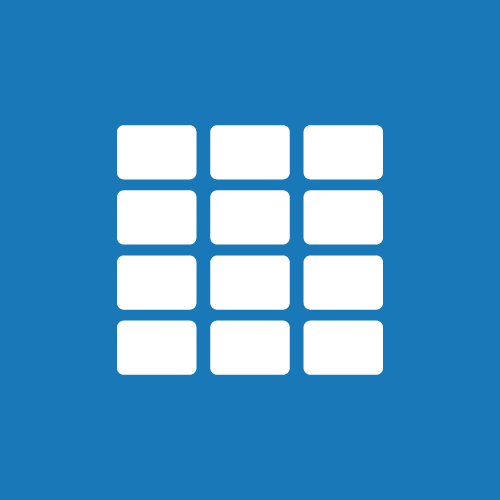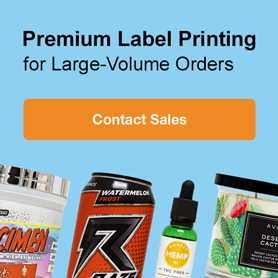How To Add & Edit Text In Your Label Design
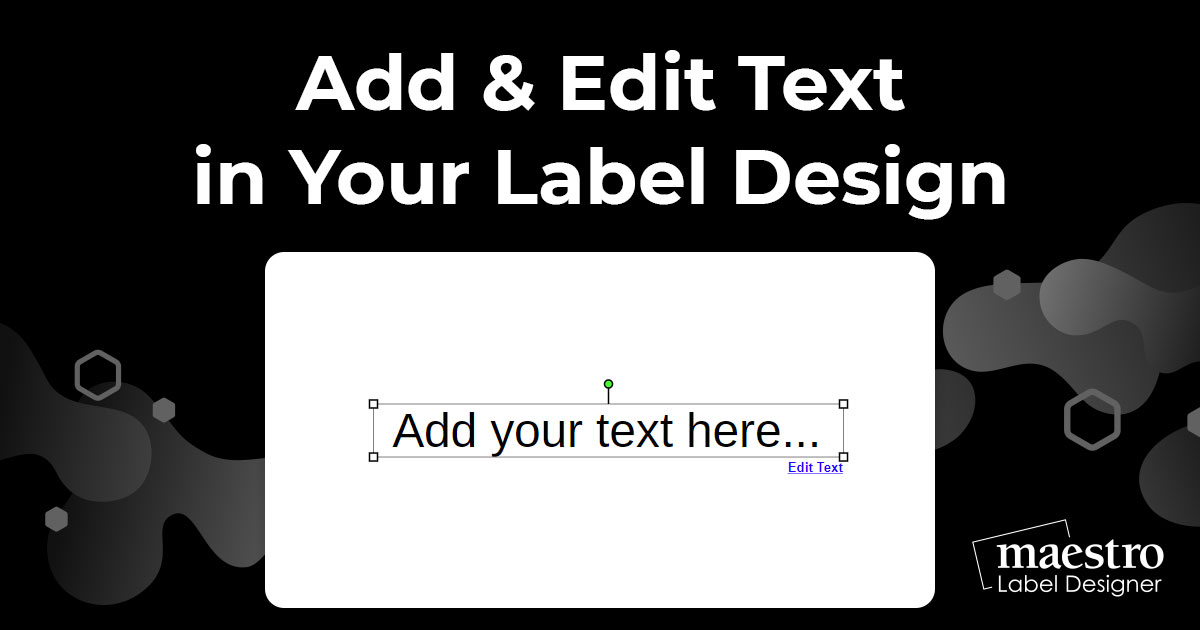
Add text to your label to convey your brand or product's message. Change, design, move, align, and arrange it at any time using the steps below.
How to Add Text to Your Design
Launch Maestro Label Designer and sign in.
-
With your label design open, click "Text" in the vertical toolbar to the left of your screen.
-
Click "+ Add Textbox to Design" to add a new textbox to your canvas.
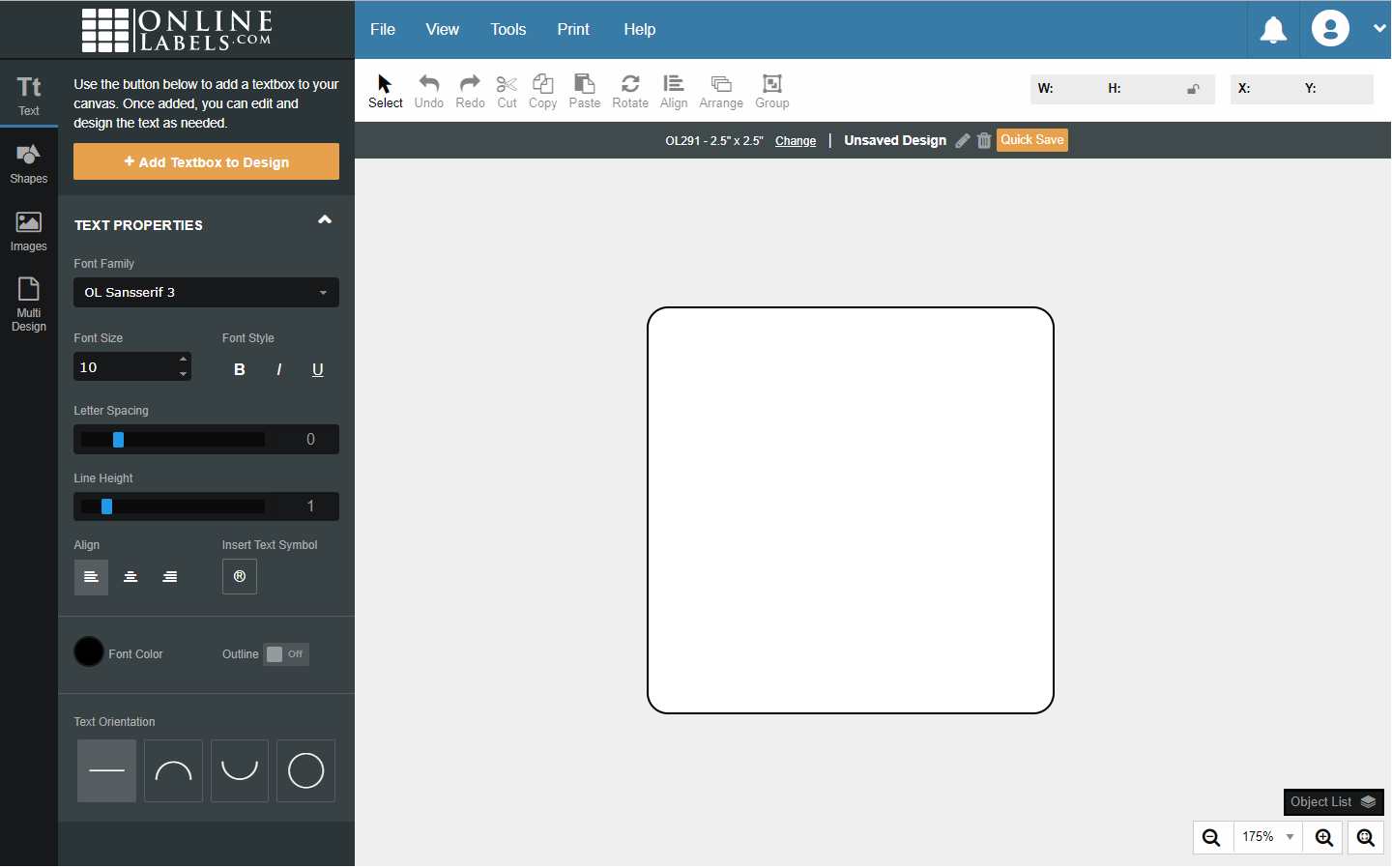
-
Begin typing your desired content (the placeholder "Add your text here..." copy should be highlighted and ready to overwrite).
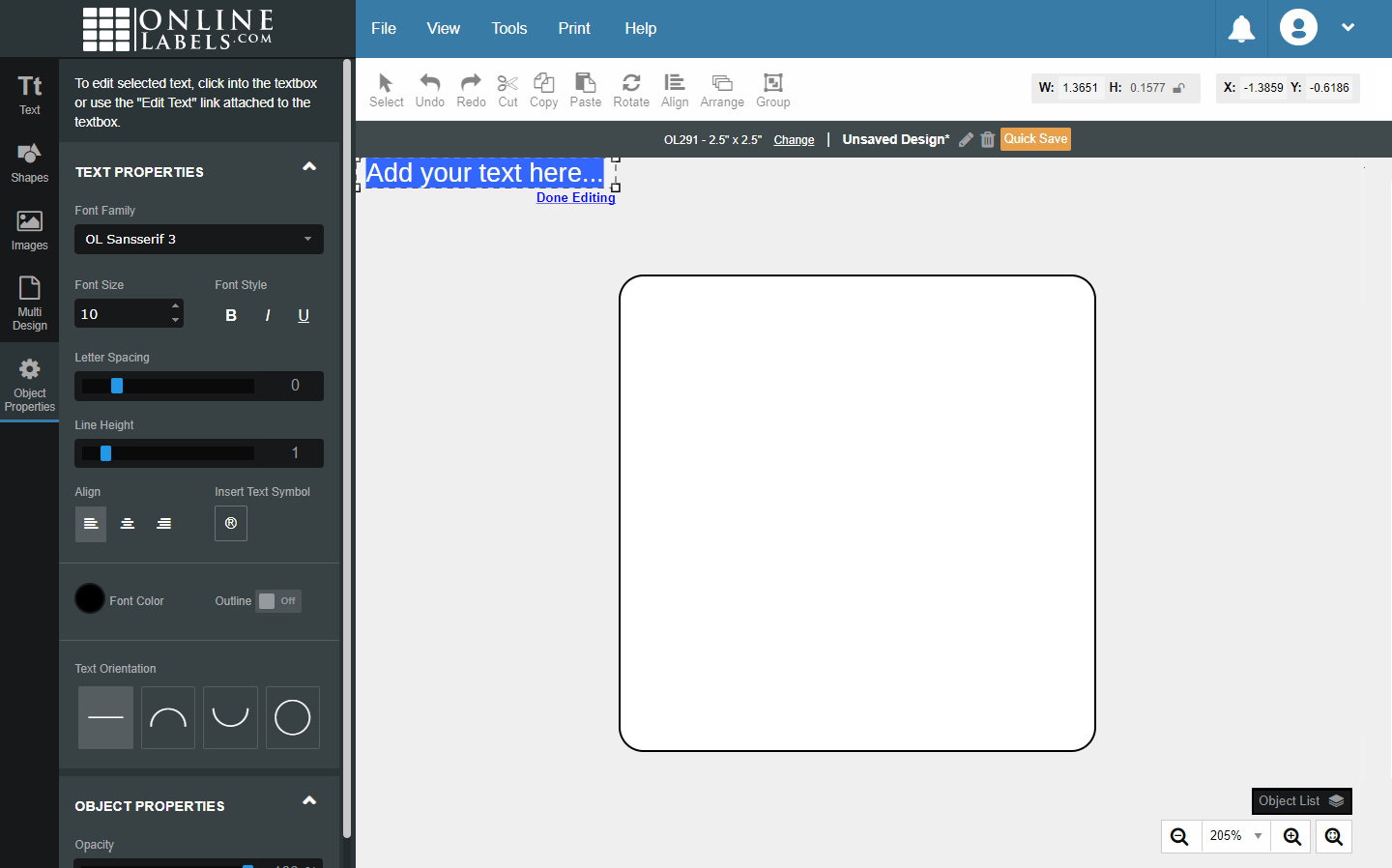
-
Follow the steps below for instructions on editing and moving your text or learn how to arrange objects on your label.
How to Edit Text in Your Design
Launch Maestro Label Designer and sign in.
-
With your label design open, click on the textbox you would like to edit.
-
To modify the content, double click and begin typing. To adjust the formatting, use the options in the left "Object Properties" panel.
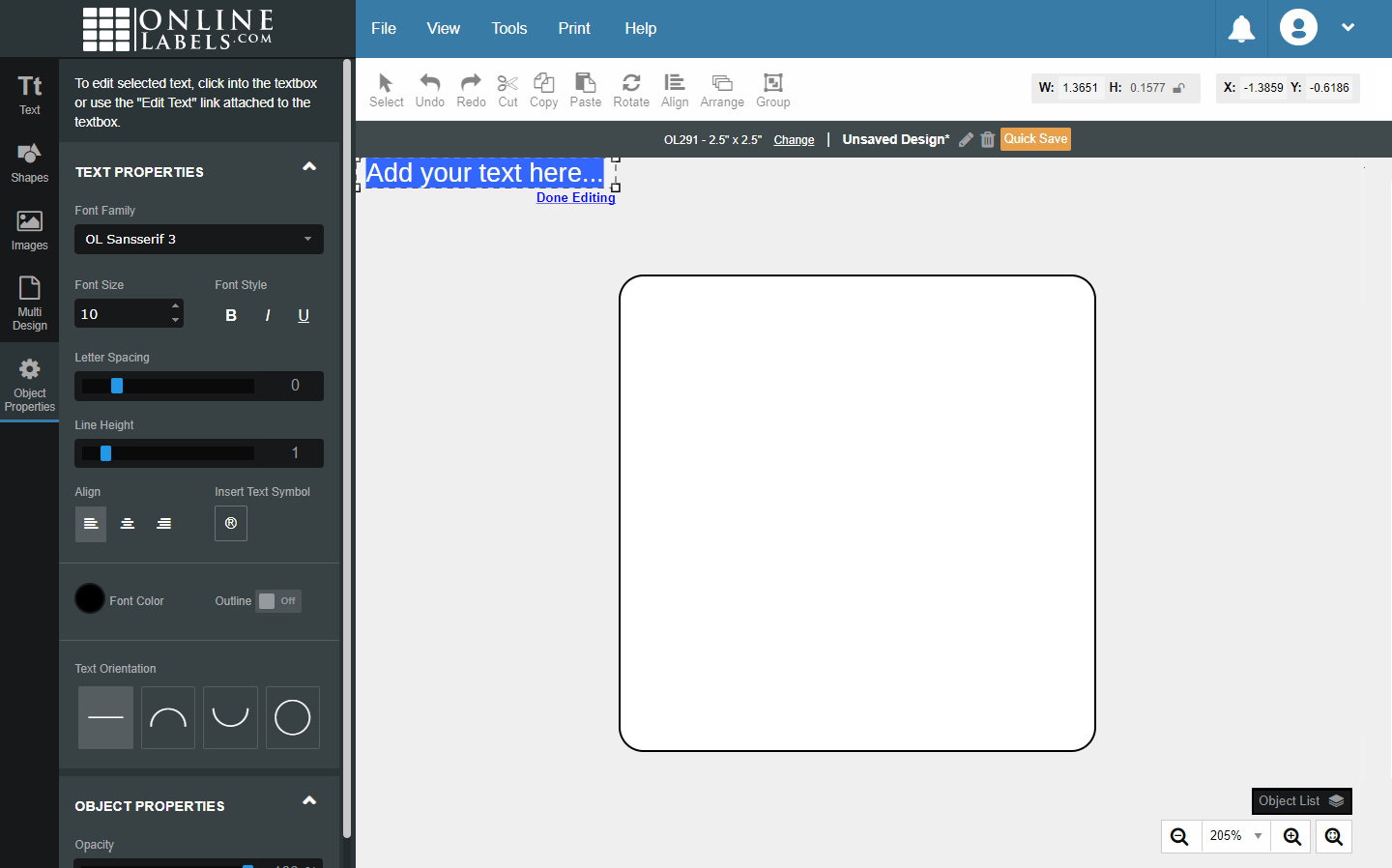
Have more questions? Call 0203 051 9664 to speak with a member of our customer service team.