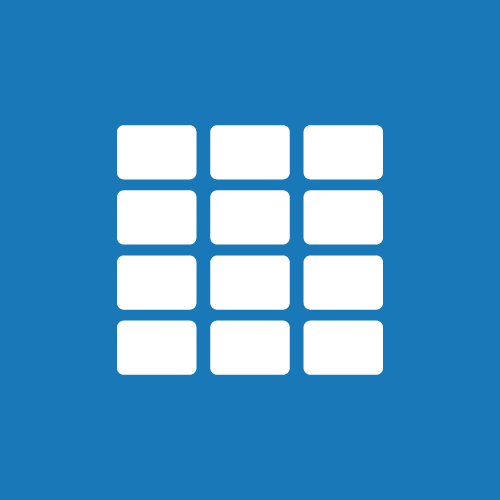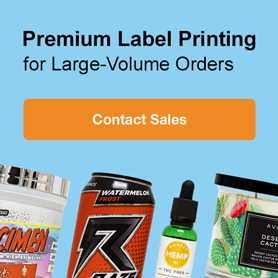Maestro Label Designer Tablet Support
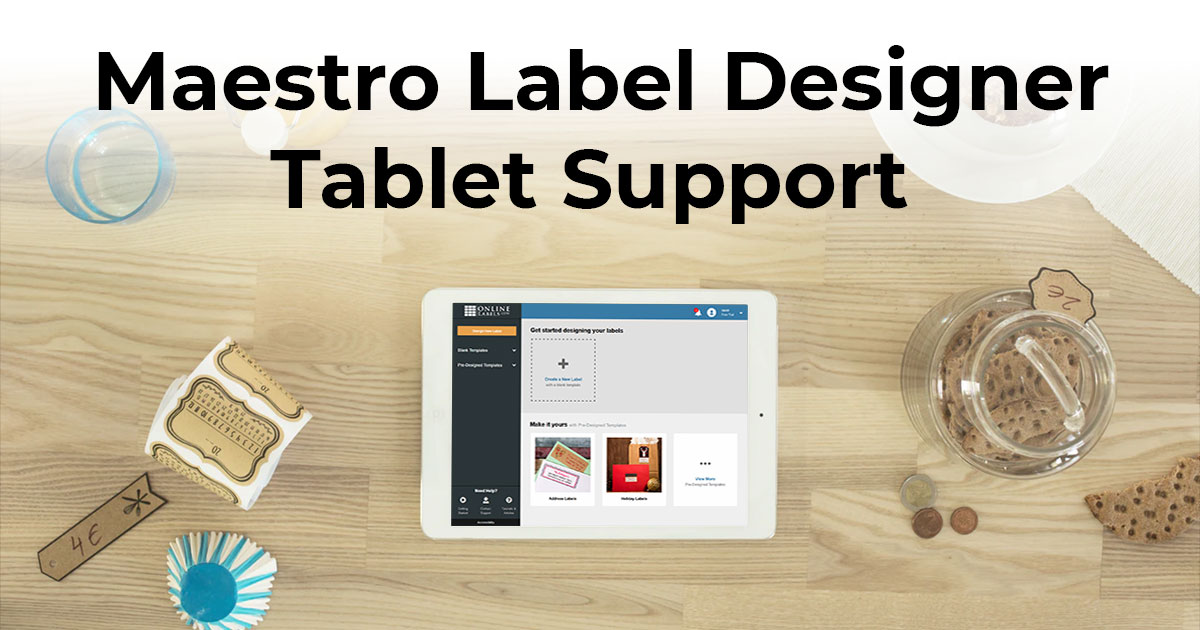
When using Maestro Label Designer on your tablet, take note of these key differences designed for the touch interface. Then launch Maestro Label Designer and sign in when you're ready to get started.
Note: The tablet-friendly version of Maestro Label Designer is intended for landscape use only and is designed for resolutions with a minimum width of 1024 pixels.
Tablet Tips
-
Reposition your canvas by dragging two fingers in the desired direction.
-
Zoom in or out of your canvas using a two-finger pinch gesture.
-
Tap on your desired object to select it.
-
Tap and drag your finger across the screen to select multiple objects.
-
Click "Delete Selected Objects " in the left-hand column to delete an object.
-
To move an object, tap it to select, then drag it to the desired location.
-
To add an image to your canvas, drag it from the left-sidebar.
If you need additional help using Maestro Label Designer on your tablet device, our customer service team can be reached at 0203 051 9664.