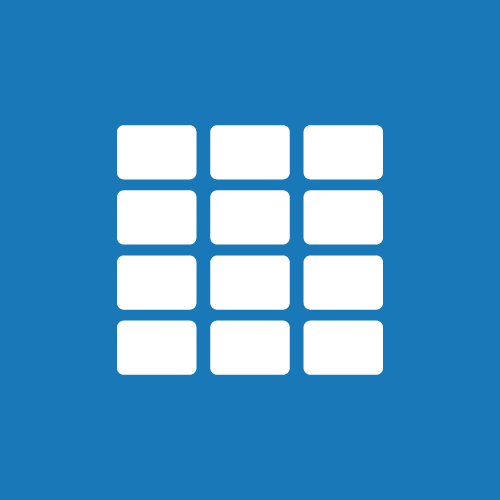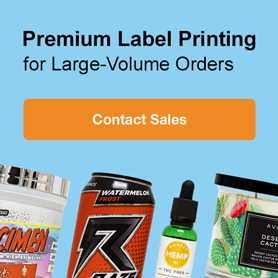How To Import Saved Designs Onto A New Label
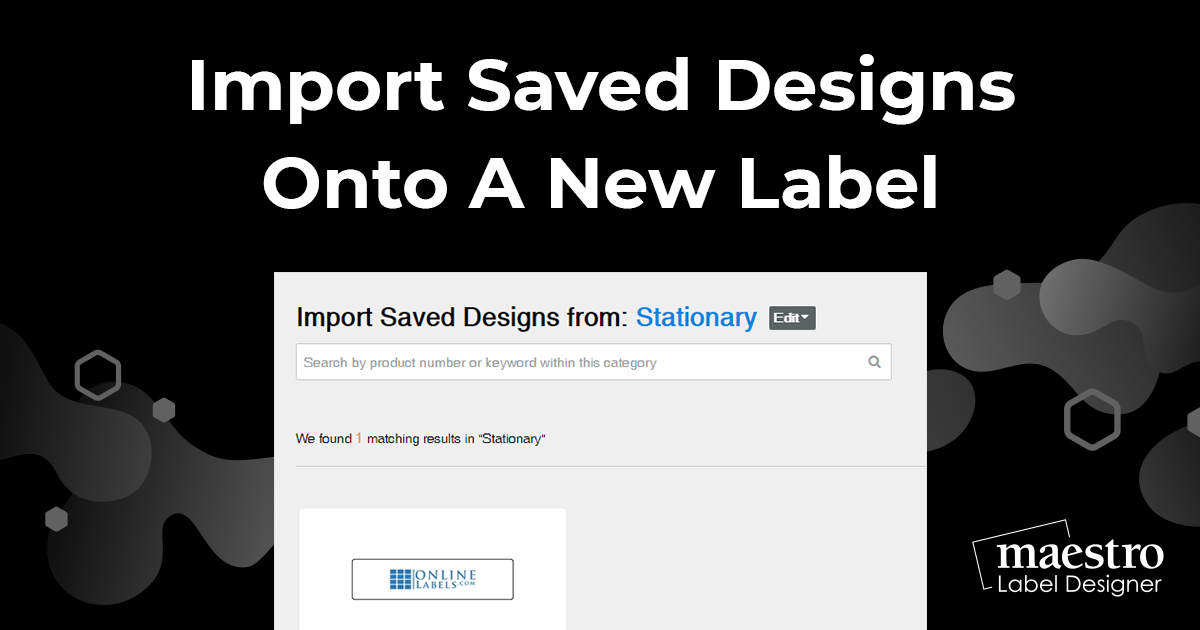
If you have designs saved in Maestro Label Designer that you want to use as templates for new shapes and sizes, the following instructions detail how to import them onto a new label.
How To Import Designs
Launch Maestro Label Designer and sign in.
-
With a new, blank label open, hover over "File" in the blue navigation bar. Click "Import Design."
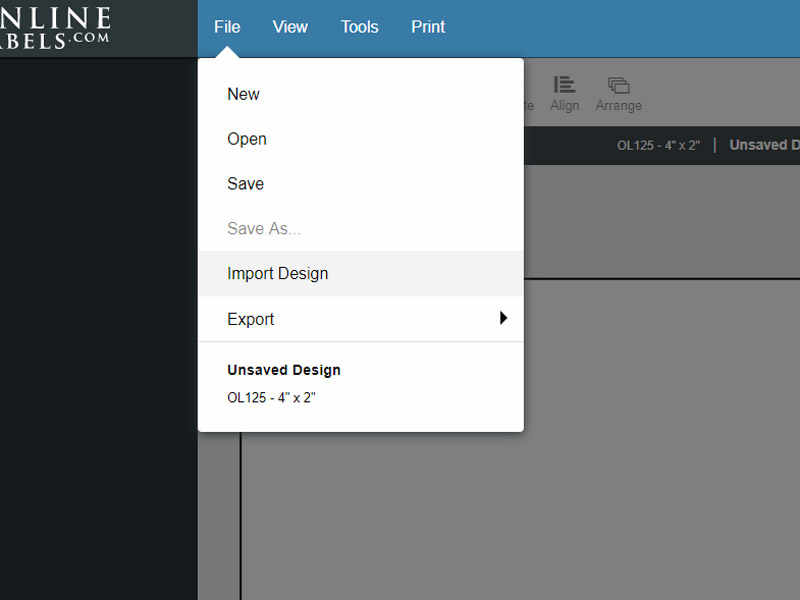
-
Choose the label design you want to add.
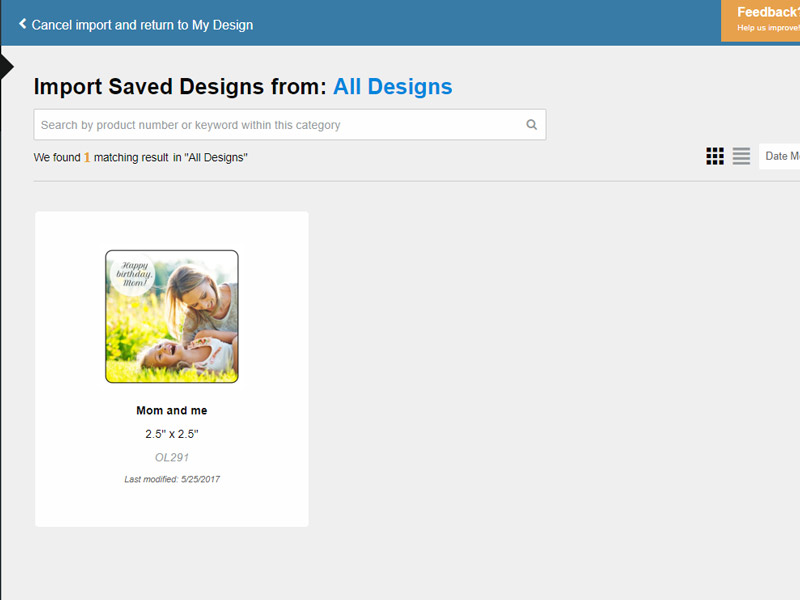
-
Adjust your import settings to your desired preferences.
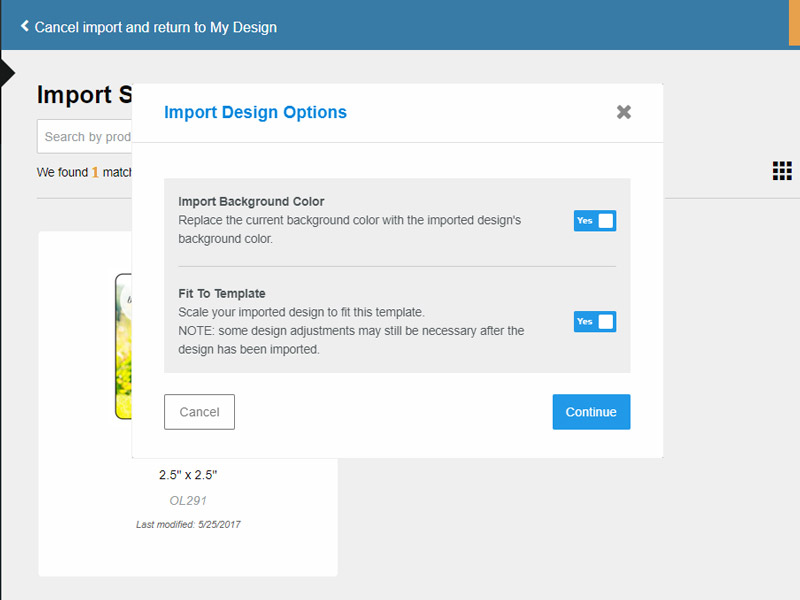
-
Click "Continue." Your saved design will be placed on your new label.
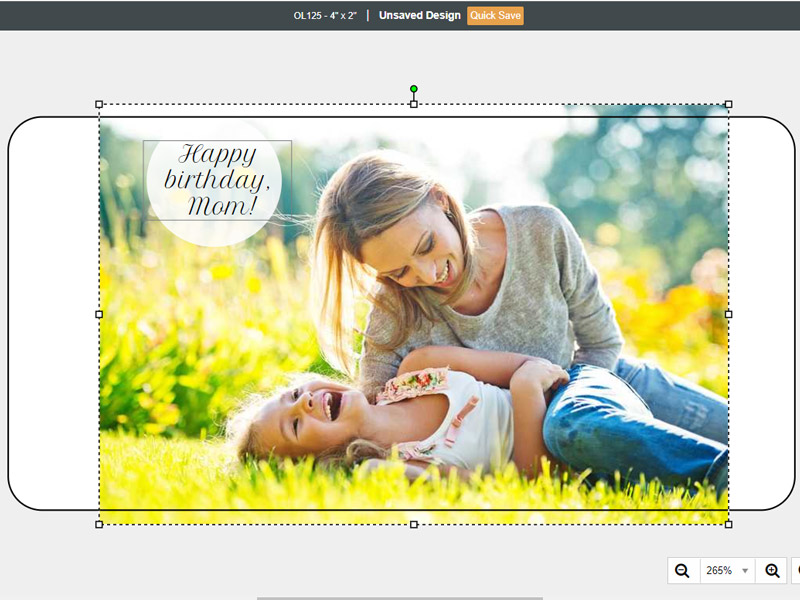
For help importing a design onto another label, our customer service team is available at 0203 051 9664.