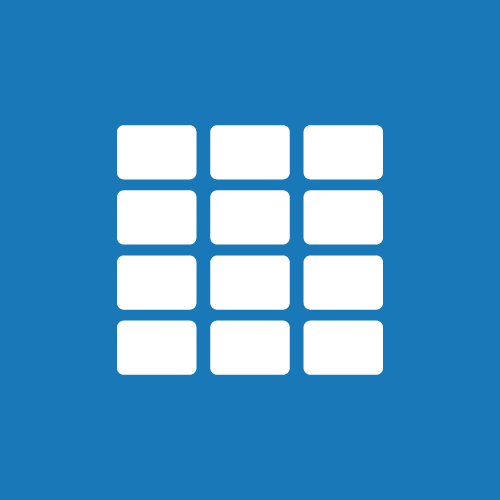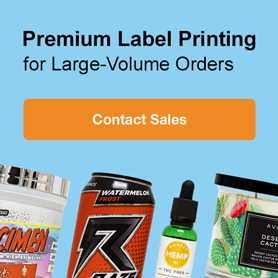Hotkeys & Shortcuts
Updated
03/31/2025
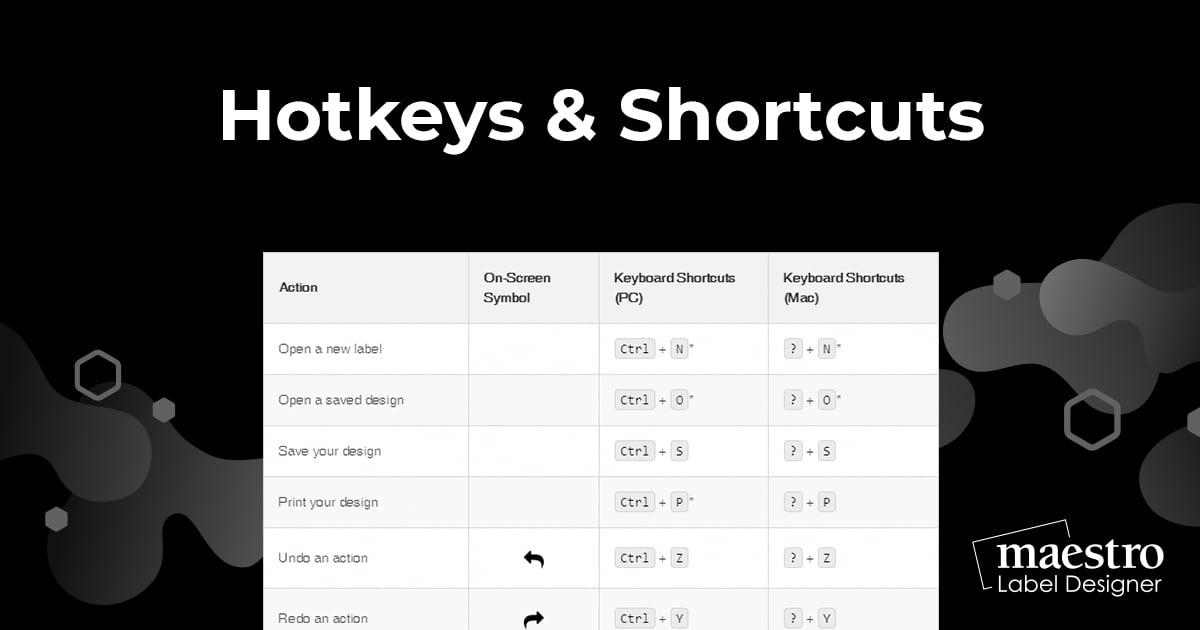
Below is a list of our most popular hotkey and keyboard shortcuts you can use while designing in Maestro Label Designer. Once you've got the keystrokes down, launch Maestro Label Designer and get started.
| Action | On-Screen Symbol | Keyboard Shortcuts (PC) | Keyboard Shortcuts (Mac) |
|---|---|---|---|
| Open a new label |
Ctrl + N*
|
? + N*
|
|
| Open a saved design |
Ctrl + O*
|
? + O*
|
|
| Save your design |
Ctrl + S
|
? + S
|
|
| Print your design |
Ctrl + P*
|
? + P
|
|
| Undo an action |
|
Ctrl + Z
|
? + Z
|
| Redo an action |
|
Ctrl + Y
|
? + Y
|
| Select all objects |
Ctrl + A
|
? + A
|
|
| Cut an object |
Ctrl + X
|
? + X
|
|
| Copy an object |
Ctrl + C
|
? + C
|
|
| Paste an object |
|
Ctrl + V
|
? + V
|
| Delete an object |
Backspace or Delete
|
Backspace or Delete
|
|
| Duplicate an object |
Ctrl + Shift + Drag
|
? + Shift + Drag
|
|
| Bold text | B |
Ctrl + B
|
? + B
|
| Italicize text | I |
Ctrl + I
|
? + I
|
| Underline text | U |
Ctrl + U
|
? + U
|
| Zoom in |
Ctrl + +*
|
? + +
|
|
| Zoom out |
Ctrl + -*
|
? + -
|
|
| Fit label to screen |
|
Ctrl + 0
|
? + 0
|
| Move object |
Arrow keys
|
Arrow keys
|
|
| Move object in larger increments |
Shift + Arrow keys
|
Shift + Arrow keys
|
|
| Move object in smaller increments |
Ctrl + Arrow keys
|
? + Arrow keys
|
*These actions should perform as mentioned, but may control different functions in various browsers.
If you need help using Maestro Label Designer, please call our customer service team at 0203 051 9664.