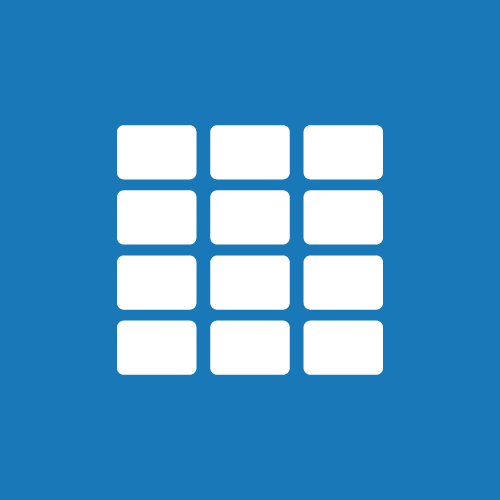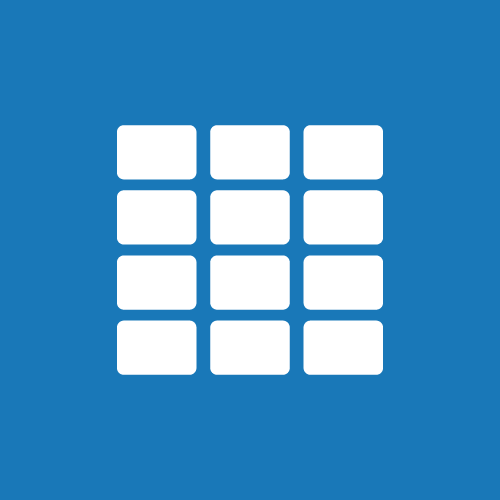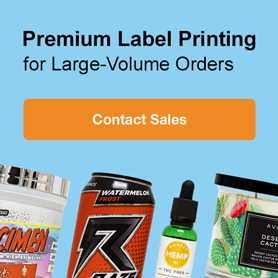How to Use Pre-Designed Label Templates

Make your labels pop with the help of our free pre-designed templates and Maestro Label Designer. Lacking an eye for design, time to be creative, or inspiration? Let the dozens of editable pre-designed templates take your worry away!
Start Your Search
We have a pre-designed label for just about any occasion. To start your search, visit the Pre-Designed Templates page of our website. You can access it through this link or by clicking on "Pre-Designed Templates" from the "Design & Templates" menu in the header.
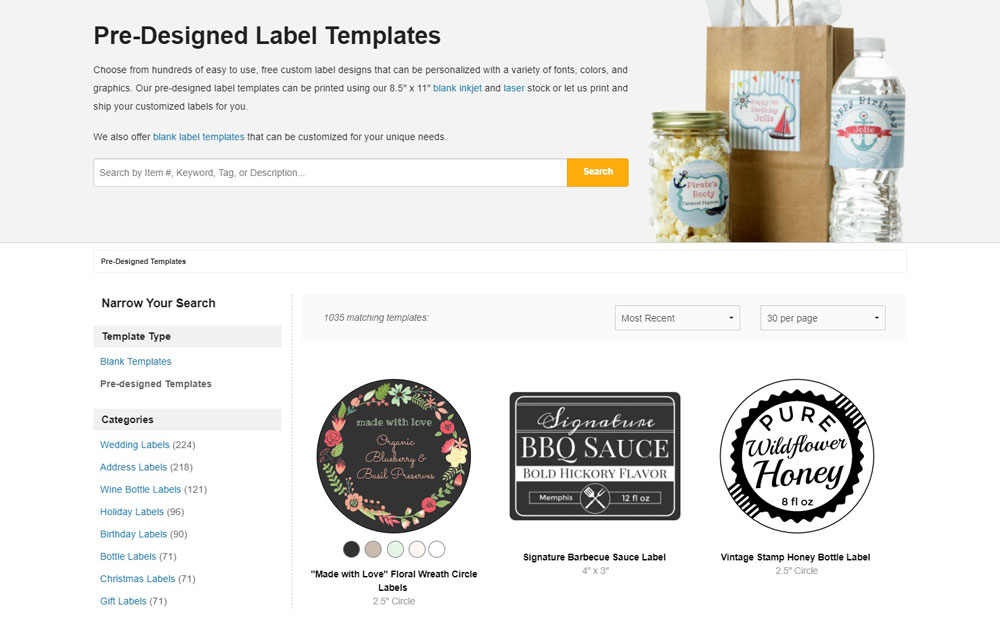
View All Printable Label Templates
The main pre-designed label templates page shows all of our different label designs. Look through the designs as they appear, or use the dropdown near the top-right to organise your selection.
Sort by Product Number
If you know your product number, you can enter it into the search bar at the top of the label designs page or select it from the "Products" category in the left-hand column. If there are no results or you don't see your product from the list, we haven't made a template for it yet. Try using a similar sized design for inspiration.
Narrow by Shape
Look for the "Shapes" category in the left-hand column of the templates page. Clicking on the desired shapes will display templates matching that shape.
Search by Category / Occasion / Use
Use the "Categories" section in the left-hand column to sort through common groupings. Browse everything from address and water bottle label designs to those for specific holidays. If you're looking for a specific keyword, you can also type it into the search bar at the top of the page. Popular categories include:
- Wedding Labels
- Address Labels
- Wine Bottle Labels
- Jar Labels
- Dispatch/Delivery Labels and more
Select & Customise A Printable Label Template
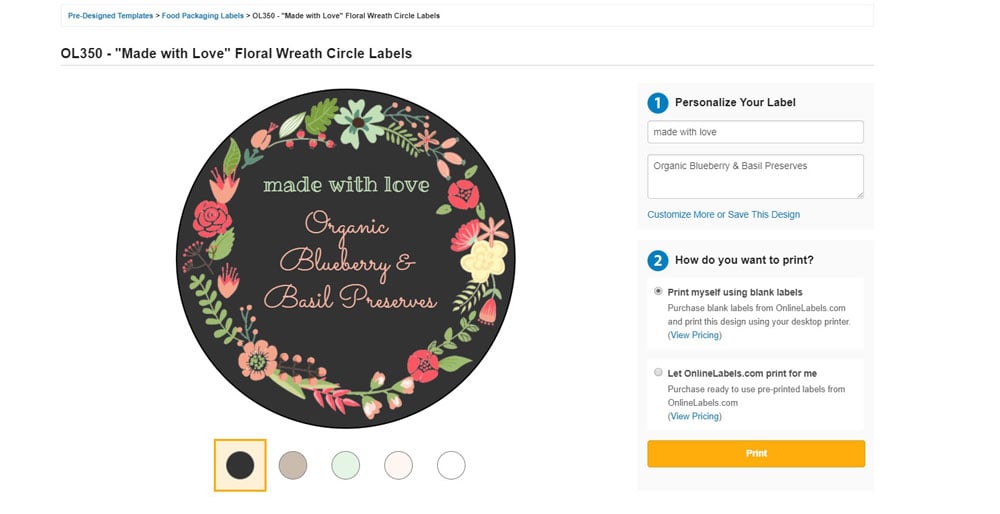
Once you identify a template you like, click on it to select it. Many of the labels can be customised with colour and text. If your design is available in different colours, a dialog box will open with your options. Click on the coloured circles to preview them on your design, then click "Select this Template." You can continue modifying your colour choices on the next screen. If the template you chose has editable text fields, you'll be able to customise them for your needs. Use the fields on the right side of the screen to personalise your label's content.
If you'd like to customise your label further, you can choose to open it in Maestro Label Designer. From there, you'll have the ability to change everything from the font choice to its location on the label, as well as the ability to add photos, additional text, and more. If you choose this option, find out about printing from Maestro Label Designer.
Prepare for Printing

Every template can be printed using a standard desktop printer. You'll have your finished labels in-hand seconds after you hit print.
- Select "Print myself using blank labels."
- Hit "Print."
- Click the "Download" icon in the top right-hand corner of your label sheet.
- Name and save your document.
- Open your document if it doesn't automatically. We recommend using Adobe Reader.
- Click "Print."
- Make sure "Page Scaling" or "Fit" is unchecked in the print dialog box.
- Load your blank labels in your printer tray and print.
If you come across any issues while printing, turn to the printing category in our Label Learning Centre for help.
Take our free pre-designed templates to the next level with your personal touch. Select a template, customise it, and print. That's all there is to it. Then, enjoy your high-quality, custom-printed labels. Questions? Call our customer service team at 0203 051 9664.