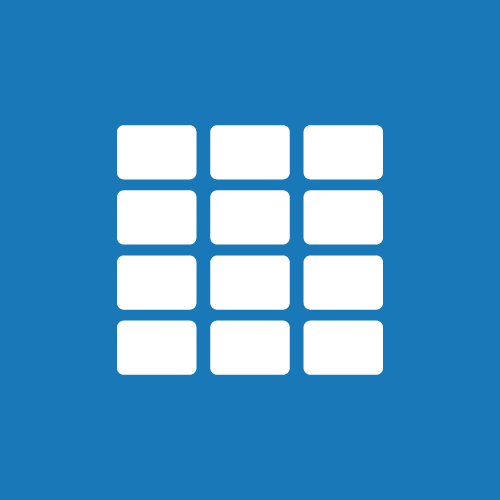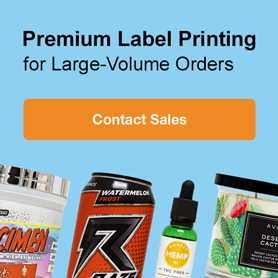How To Design In Full Sheet Mode
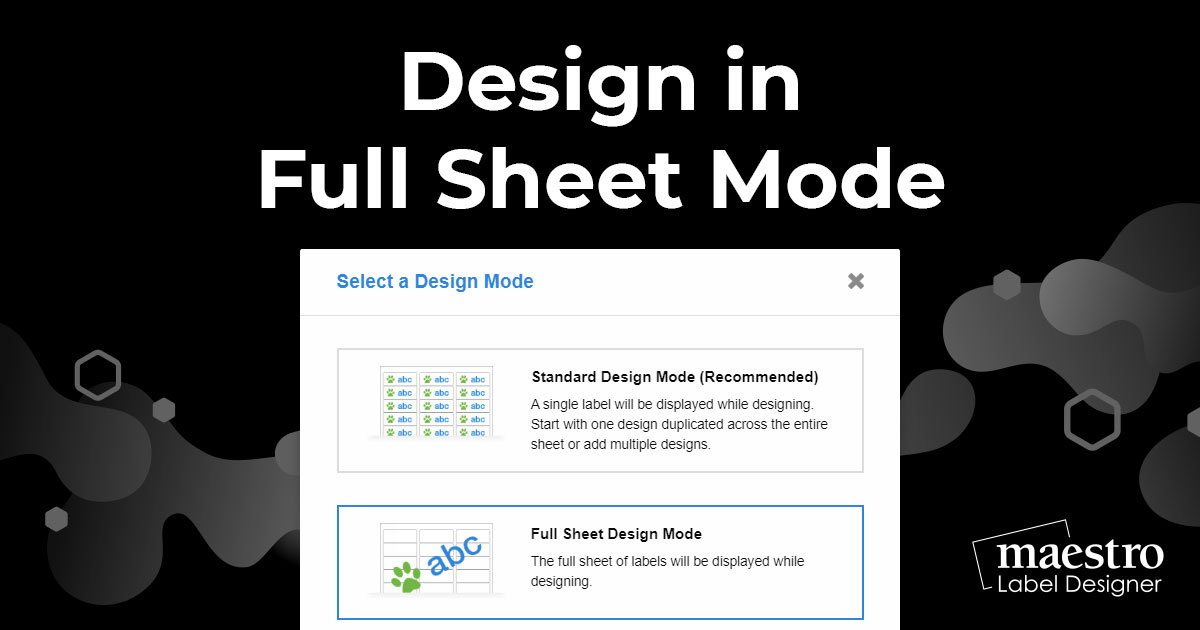
When creating a new label in Maestro Label Designer, you're prompted to choose a design mode. While "Standard Design Mode" is most popular, there are specialized uses to choosing "Full Sheet Design Mode."
Uses
-
If you have a large quantity of unique designs, this method could be easier than using the multi-design tool.
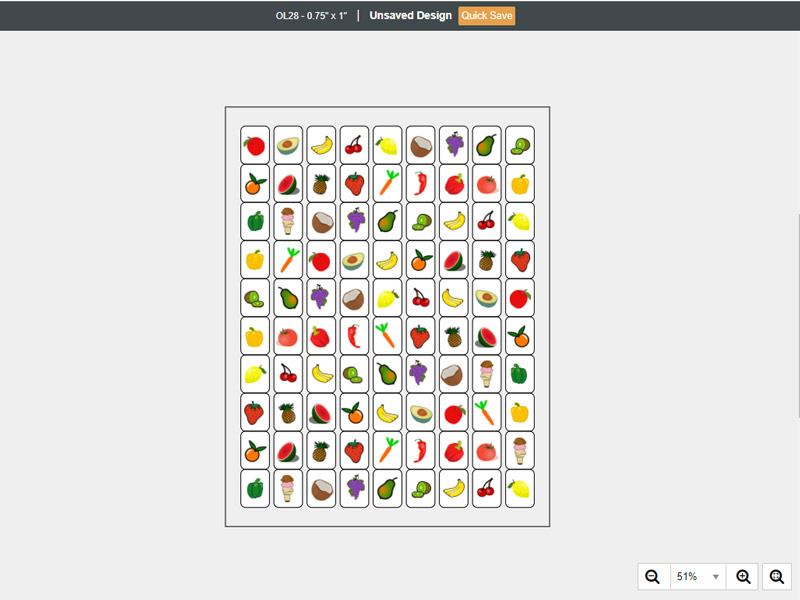
-
If you want to have a flowing background.
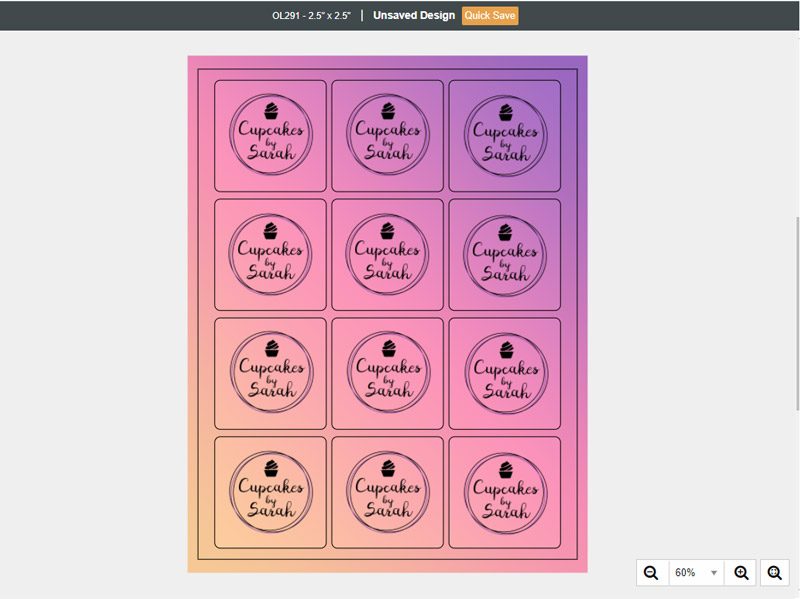
How to Select "Full Sheet Design Mode"
-
Launch Maestro Label Designer.
-
Click "Create a New Label."
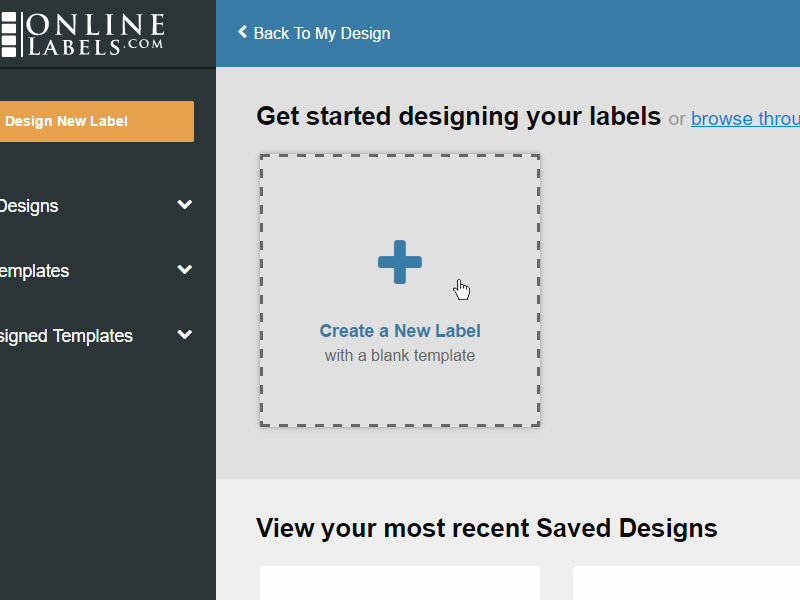
-
Select your template by scrolling through the list or typing your product number into the search bar at the top of the page.
Note: This number will most likely begin with OL or RL and can be found on your packing slip, confirmation email, or in "Order History."
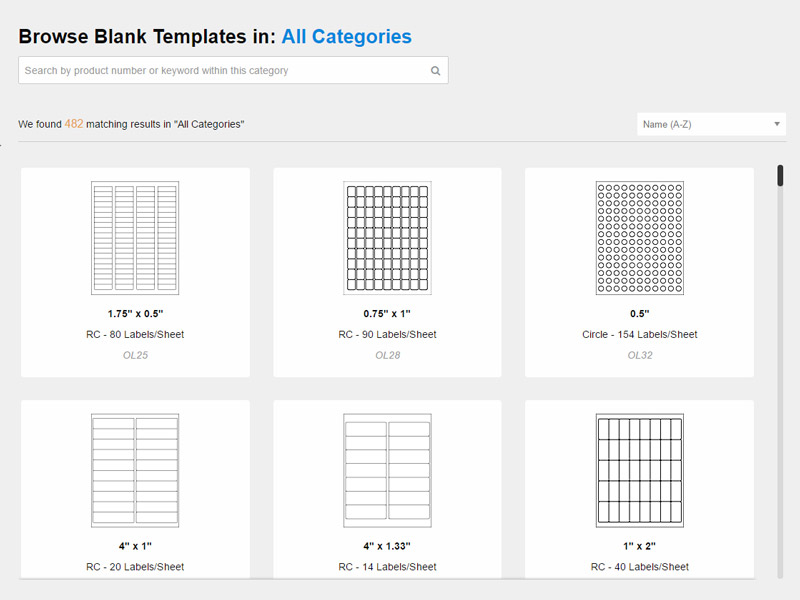
-
Select "Full Sheet Design Mode," then click "Start New Design."
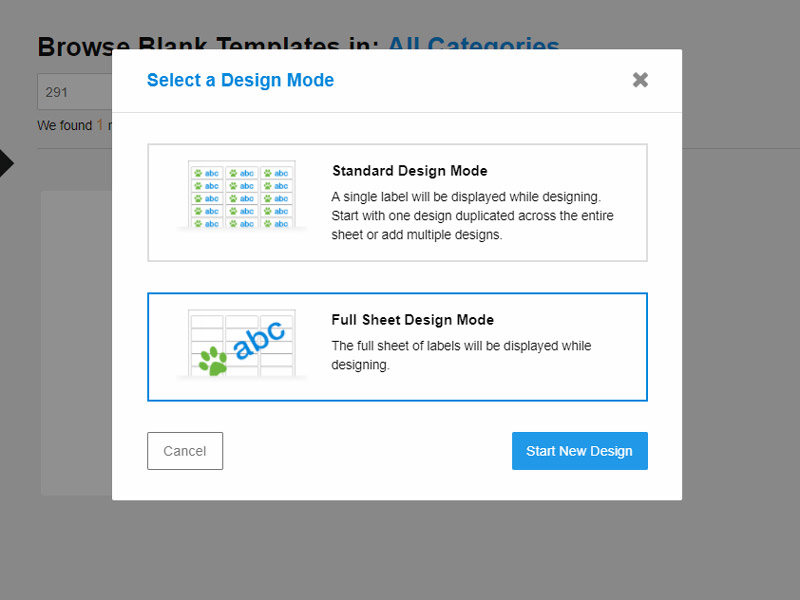
-
Design across the full label sheet on your canvas.
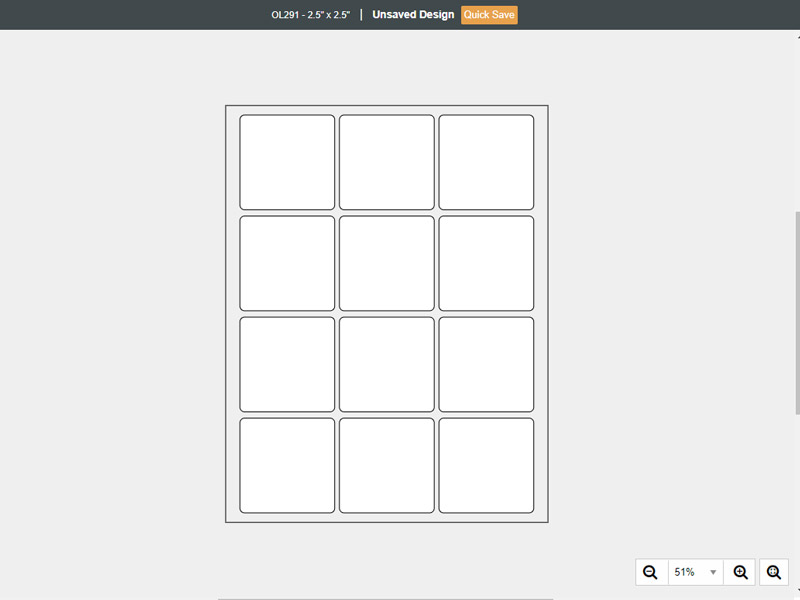
If you have additional questions about when to use "Full Sheet Design Mode" or how to set it up, please call our customer service team at 0203 051 9664.